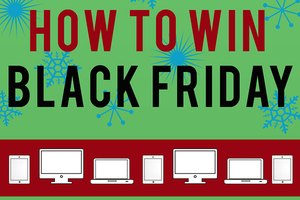Open your SSH terminal program on your local machine. You may need to install SSH software on your local machine if it not already present.
How to Create SSH Certificate
Secure Shell connections allow you to safely connect to remote computers without fear of your password or data being intercepted by people eavesdropping on the network. SSH allows you to transfer files with SFTP or execute shell commands in a terminal connection. SSH uses strong encryption to protect your information. Generating an SSH key certificate will make connecting to the remote machine easier by allowing your local computer to connect without requiring your passphrase.
Instructions
-
Generate an SSH Certificate Key
-
1
-
2
Generate an SSH key pair by typing "ssh-keygen -t dsa" and pressing the "Return" key.
Leave the default filename of "id_dsa."
-
-
3
Enter a passphrase for the SSH key pair when prompted to do so.
Upload the SSH Certificate
-
4
Locate the SSH certificate files in the ".ssh" folder in your local machine's home directory. They should be called "id_dsa.pub" and "id_dsa."
-
5
Transfer the "id_dsa.pub" file to the remote machine with the scp utility–for example: scp ~/.ssh/id_dsa.pub remotemachine.com:.ssh/authorized_keys2
Replace "remotemachine.com" in the above command with the address of the remote computer on which you have an account. You will be asked for your SSH password.
-
6
Log into the remote machine with an SSH connection--for example: ssh username@remotemachine.com
It should allow you in without a password. Your connection is still secure, thanks to the SSH certificate.
-
1
-
����������������������������������������������������������������������������������������������������������������������������������������������������������������������
Tips & Warnings
- You can also upload the "id_dsa.pub" file using the SFTP utility.
- Keep the "id_dsa" file protected. This is your secret key and must not be shared.